Instantly Create CMA Reports on Remine Mobile
Remine Mobile puts you at an advantage when you are on the road and need to instantly compare the prices of similar properties. With the same great power of the desktop version, Remine Mobile allows you to easily create Comparative Market Analysis (CMA) reports on the go. Listing agents find this information useful in order to advise homeowners on setting appropriate listing prices, while buying agents use this data to help buyers determine competitive offers or bid prices for a property.
Remine CMA empowers agents with a simple 4-step wizard to build branded and digestible CMA reports for their clients. Remine CMA searches for properties within your MLS database as well as properties that transacted within the last six months outside of the MLS. This includes For Sale By Owners (FSBOs), detected by deed changes and values associated with these deed changes. CMA is available with all subscription plans, on desktop and mobile, and there's no limit to the number of reports you can create.
Prepping to meet with a seller? Always make sure you are prepared with a Remine CMA report. In the following blog, we will walk you through how to create CMA reports in Remine Mobile.
How to create a CMA report in Remine Mobile
1. Access the Property Details page for the property you wish to create a CMA for.
2. Tap the three-dot menu at the top-right of the screen and click “Create CMA”
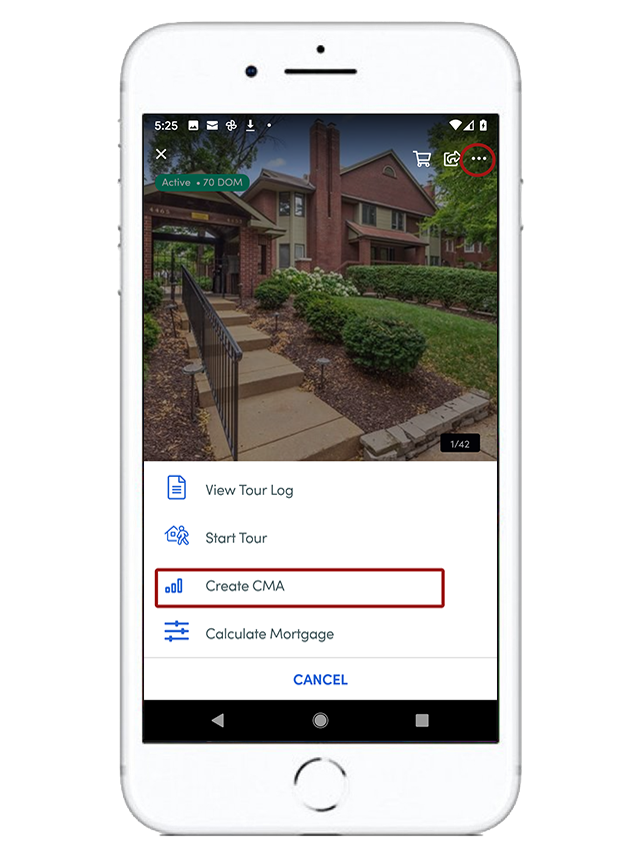
3. Follow the prompts through the 4-step wizard to finalize and view your report.
Step 1: Select comparable criteria for your CMA report.
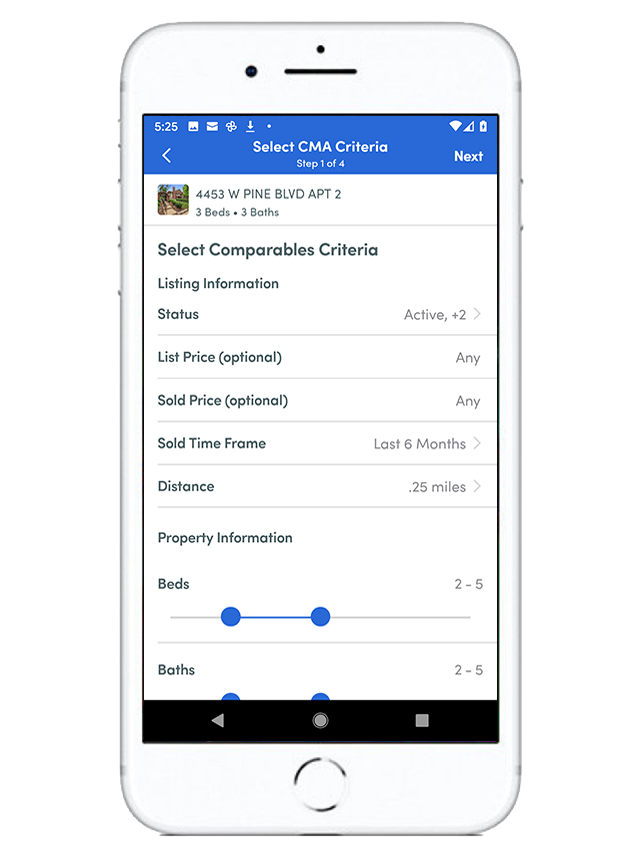
Step 2: View CMA results and go back to previous step if you want to adjust comparable criteria.
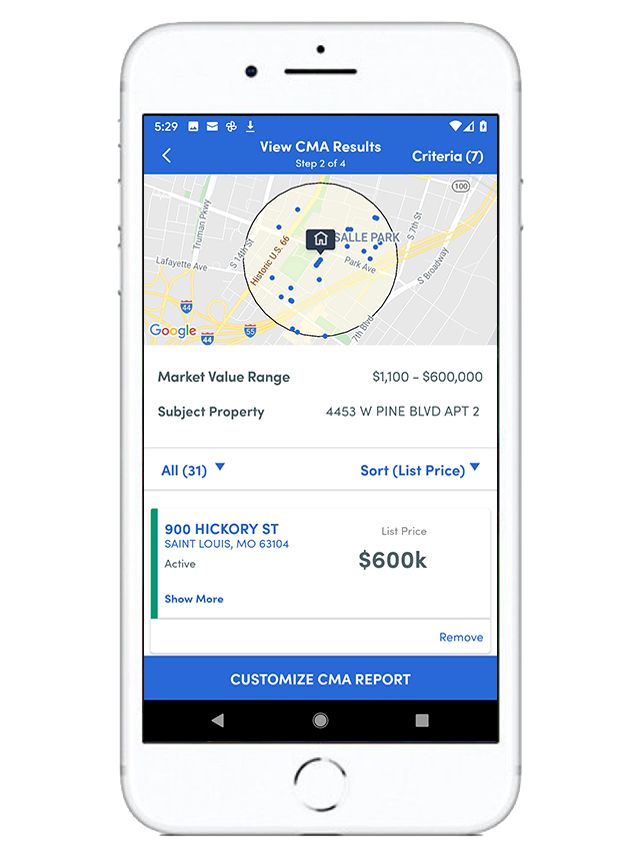
Step 3: Once you are satisfied with the CMA results, you can customize the report.
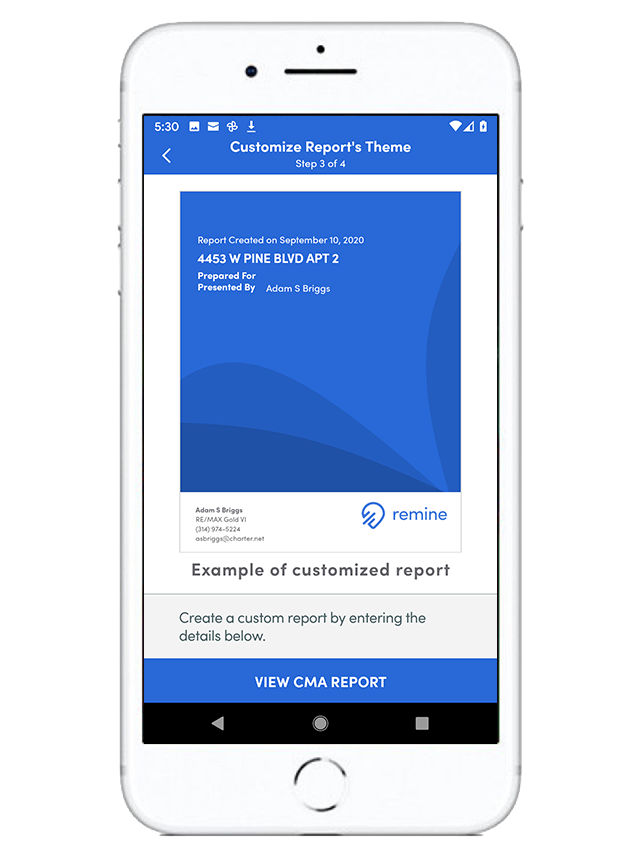
Step 3, continued: Adjust the color scheme of the report, include the client’s name and your name.
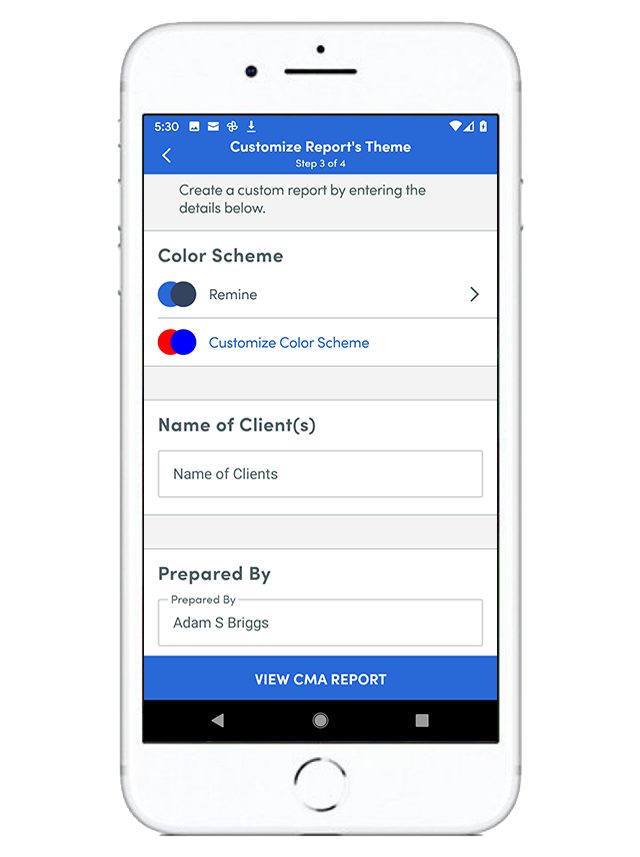
Step 3, continued: Remine Mobile offers you a selection of color schemes for you to choose from.
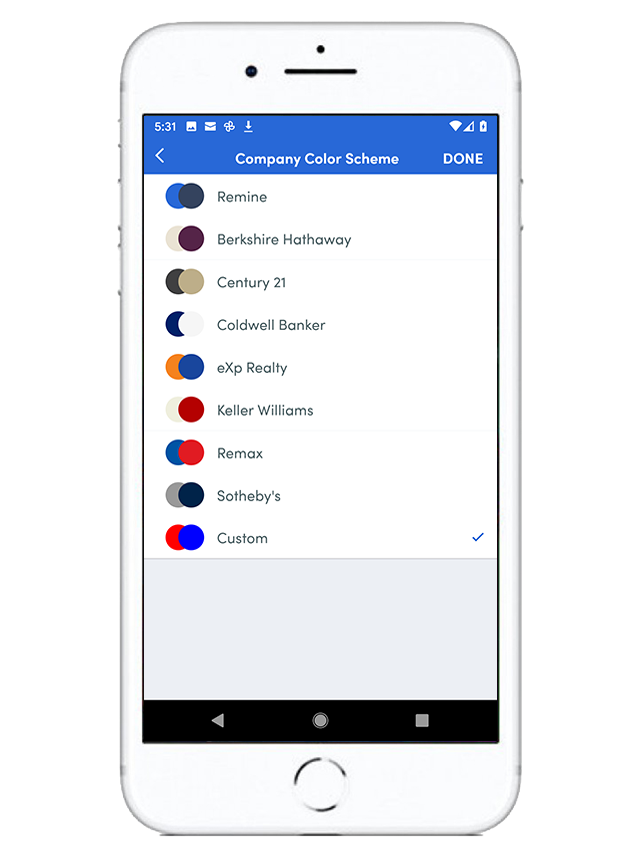
Step 4: View the final CMA report. Tap “Email Report” at the bottom to share it with your clients.

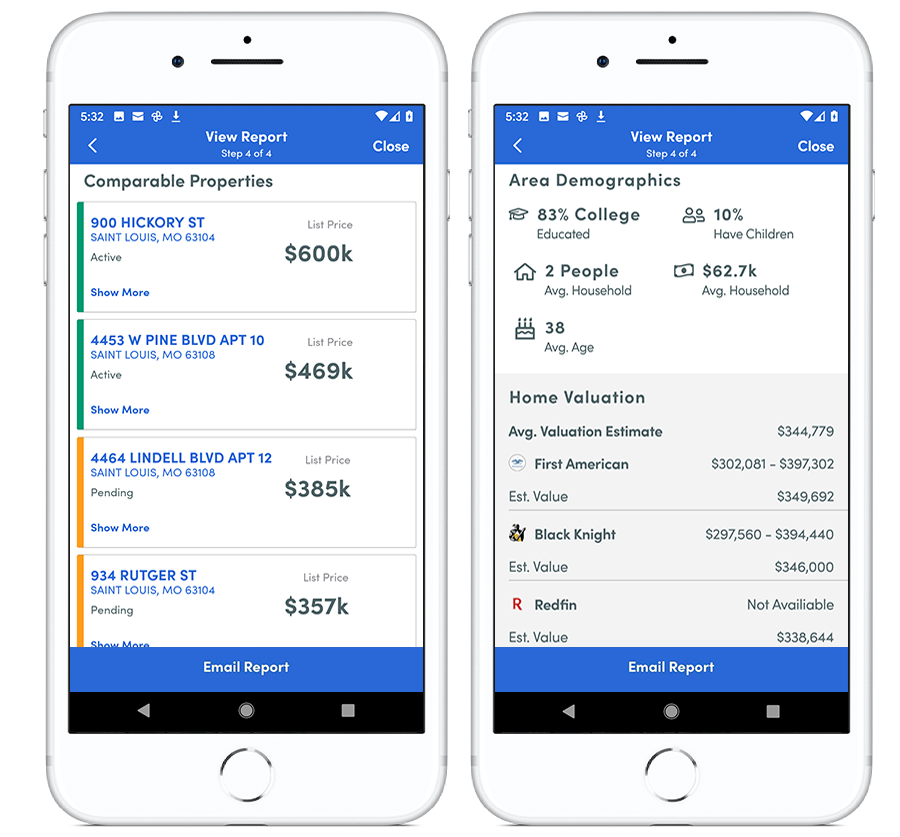
For more information about CMA reports, visit the CMA section in our Support Center: bit.ly/remine-cma-support
About Remine Mobile
Remine offers a modern, mobile-friendly MLS front-end that makes it simple for real estate professionals to engage with clients. Real estate agents can conveniently perform core activities such as prospecting, selling and listing on the go with Remine Mobile!
Download Remine Mobile
How to Download Remine Mobile:
1. Enter your mobile number above, or depending on your mobile phone’s operating system, access the Google Play store or the Apple store and search for Remine to install the app.
Or scan this QR code with your mobile phone's camera:
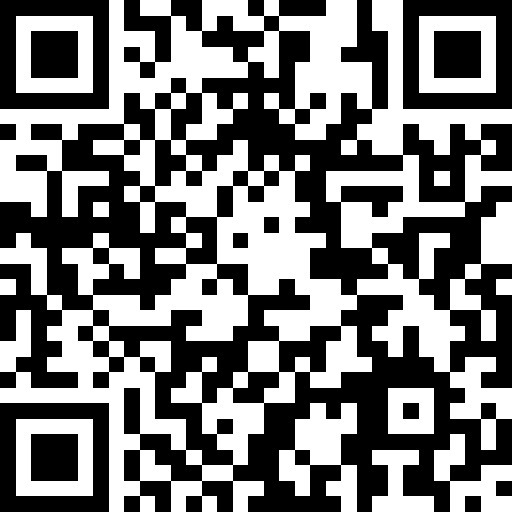
2. When you open the app, click “I’m an Agent”.
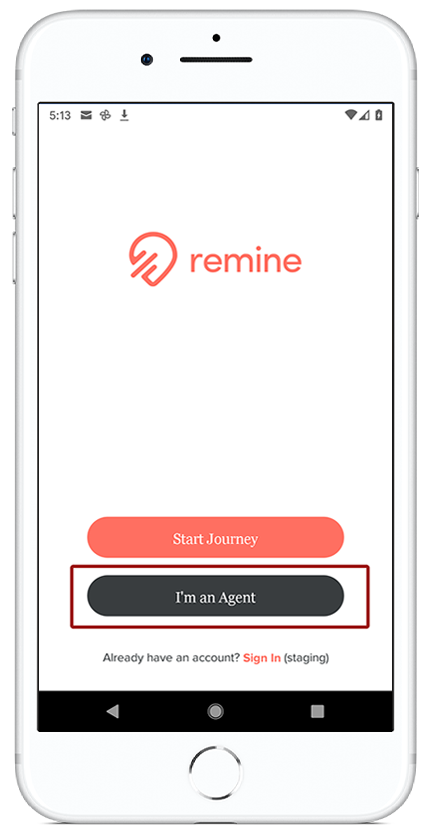
3. Enter your MLS email and agent number (your MLS agent ID) and tap the “Find Me” button.
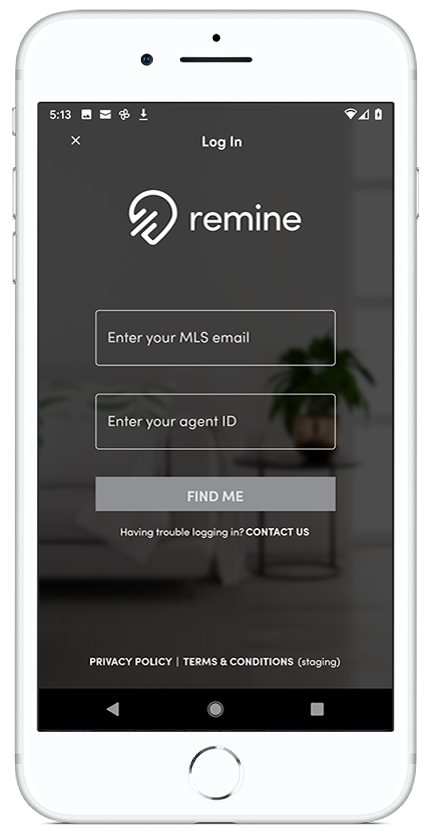
4. The “Verify Your Account” page will appear where we confirm your MLS, first and last name, and email. If this information is correct, tap the “Send Link” button.
5. You will receive an email from Remine with a prompt to log in.
6. Make sure to open the email on your mobile device and tap the “Log in” button.
7. Remine Mobile should now open and you will be automatically logged in!
If you run into any trouble logging in, see the Mobile App Login Troubleshooting article at Remine Support: bit.ly/remine-mobile-troubleshoot
More Resources
- To learn more tips about using Remine Mobile, visit the Mobile section in our Support Center. bit.ly/Remine-Mobile-Support
- Attend the “Finding New Leads with Remine” webinar and learn how to perform searches using our interactive map and data-based filters to quickly find new leads. info.remine.com/webinars













